Logging In
Registered customers can log in to the auction site by entering their email and password in the top right section of the page and clicking the "OK" button.
If you forgot your password you can retrieve it by clicking the "Forgot Password?" link below the Login form.
Click the "Logout" link when you want to leave the auction site to make sure that your private information is not accessible to the others.
Once you are logged in, you will see your personal profile page which allows you to update your profile at any time.
Profile Summary
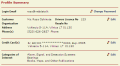
Your profile summary page displays all the information you have entered during the registration or after logging in to the website.
You may edit your profile sections by clicking on the top sub-menu items, or clicking the "Edit" links next to each section on your profile summary page.
^ top
Change Password
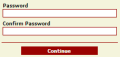
If you want to change your password, enter and confirm the new one.
Once password is changed, you will get an email notification with your updated login information.
^ top
Personal Information
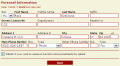
Your personal information entered during the registration or after logging in to the website is filled in the data entry form.
If you plan to bid at the auction on behalf of your company, the business information (Organization and Tax Exempt Resale No) needs to be filled in.
Check the "Receive announcements" checkbox below if you want to receive email notifications of upcoming auctions.
If you have changed the data in any of the fields, click the "Save" button to update your profile.
^ top
Categories of Interest
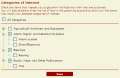
On this page you will see the categories of items which are usually sold at the auction.
Indicate the categories of interest to you. Click on the "Plus" icon by the main categories to make more detailed selections. You can also select all the categories by clicking the checkbox at the top of the page or select none. Click the "Save" button to go to update your categories of interest.
^ top
Agreement
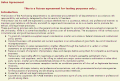
You can review your Customer Agreement at any time.
If the agreement has expired or has been changed, you will need to review and accept the new version. In this case you will see the new agreement immediately after you log in. You need to check the "I have read and accept the agreement." checkbox below the agreement text and click the "Continue" button before you can browse the other pages.
^ top
